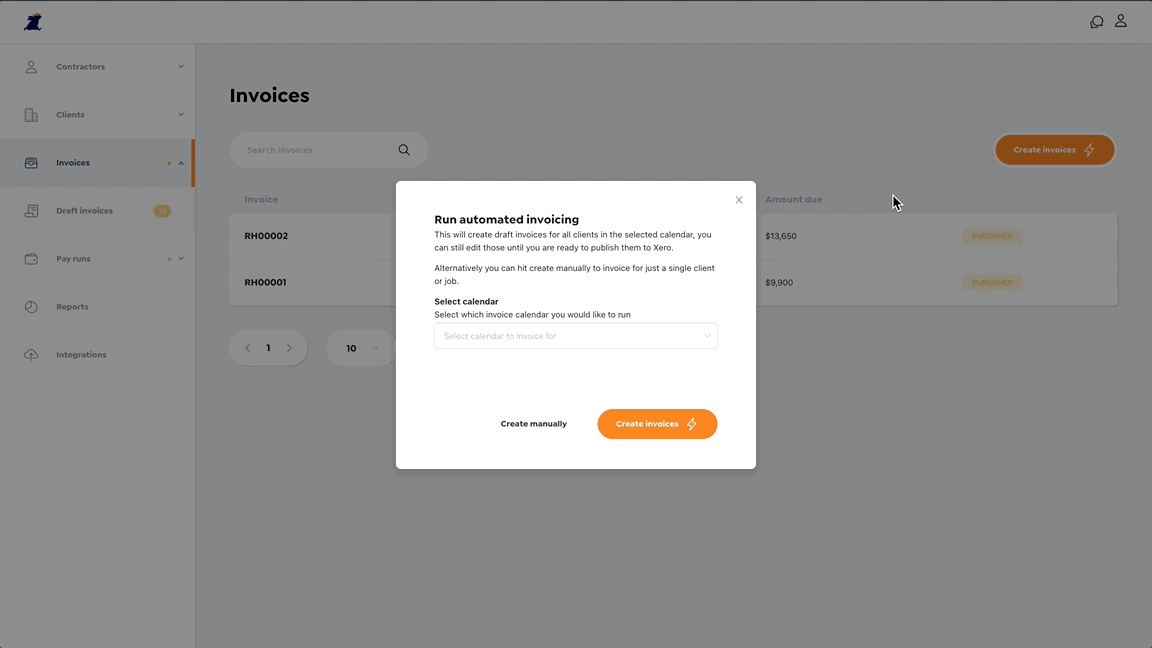Jobs let you group a set of contracts that belong to a client and relate to the same project. Jobs can help with reporting and invoicing of your projects.
Jobs are linked to clients. Navigate to the client you'd like to create a job for. Open the menu in the top right and choose "Create job". A form will open where you can fill in the details of the new job. Hit "Next" once the required fields are complete, which will take you to another step where you can link the Job to a Xero contact if you have a Xero integration setup.
Linking jobs to Xero contacts lets you invoice a set of contracts for a client to a different team.
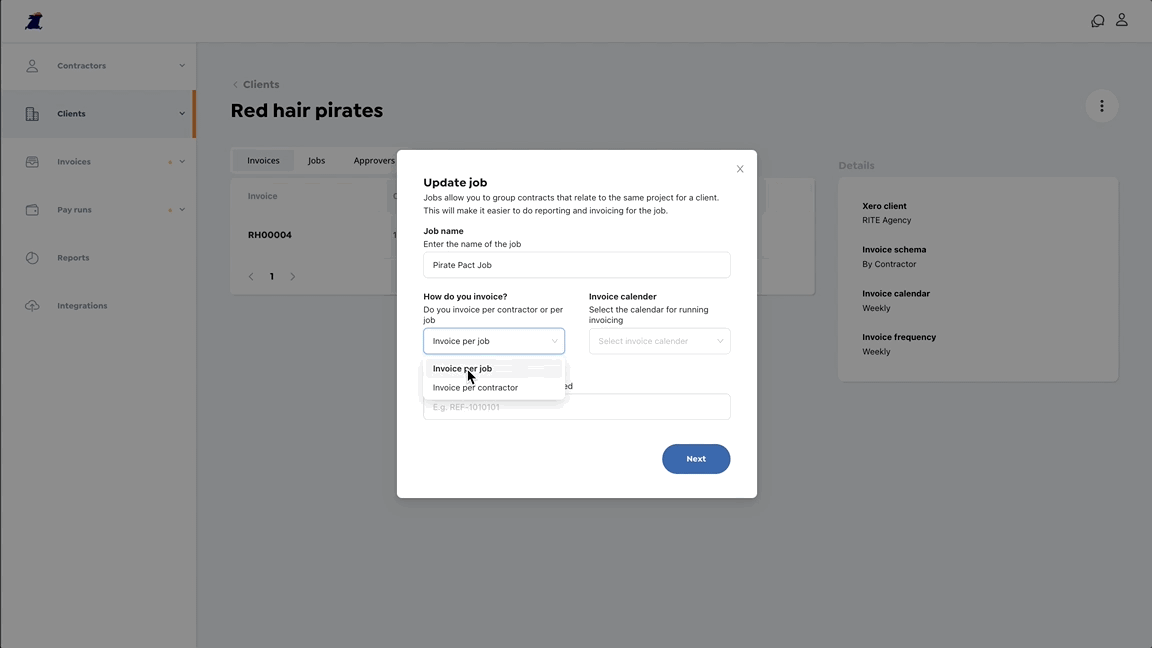
Once a job has been setup you can add contracts to them. Open the "Edit contract" form and navigate to the "Contract details" section. From the "Jobs" dropdown select the job you would like to link the contract to.
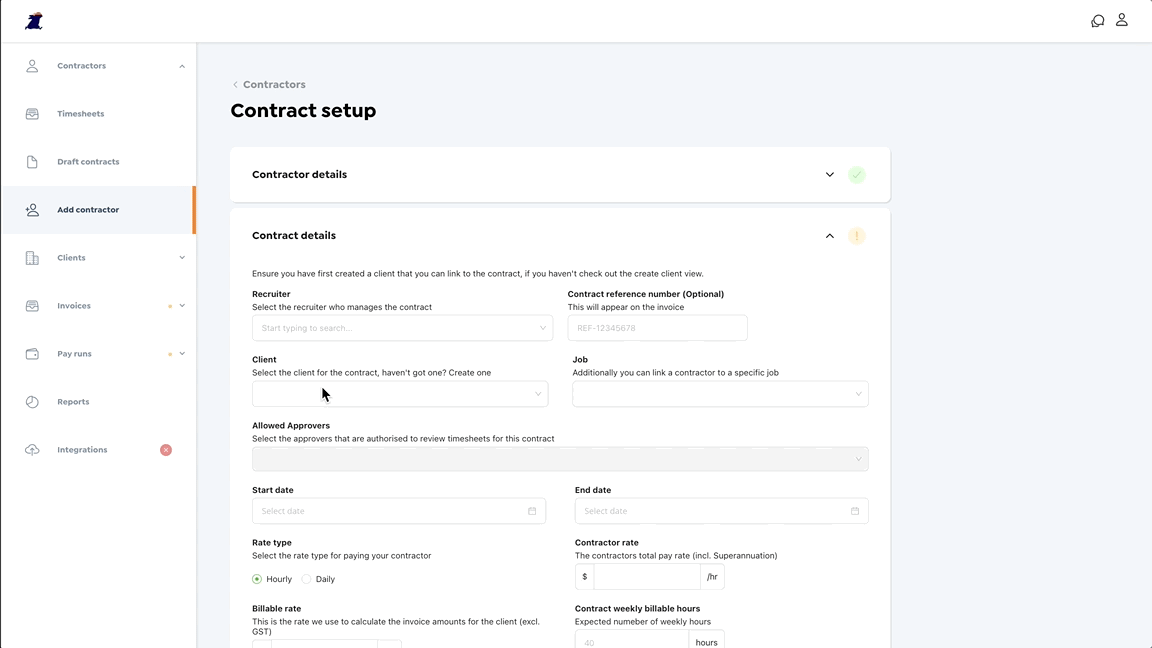
Creating an invoice for a job is just like creating one for a client. Click on "Create invoices" from from the "Invoices" page. You have the option of automatically generating invoices based on timesheets that are ready to be invoiced or manually selecting the timesheets to include.